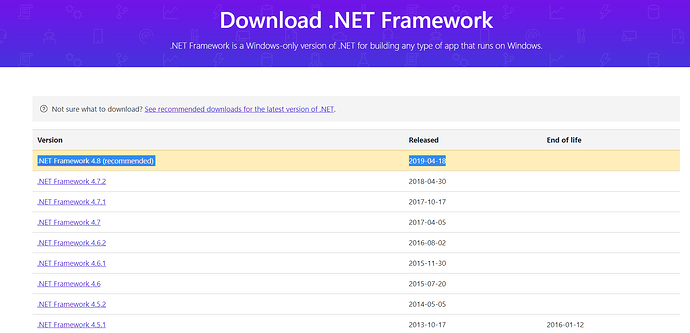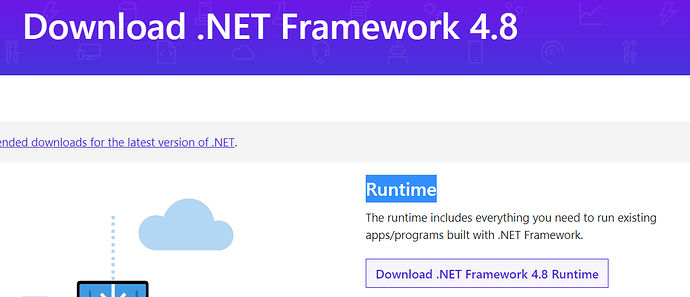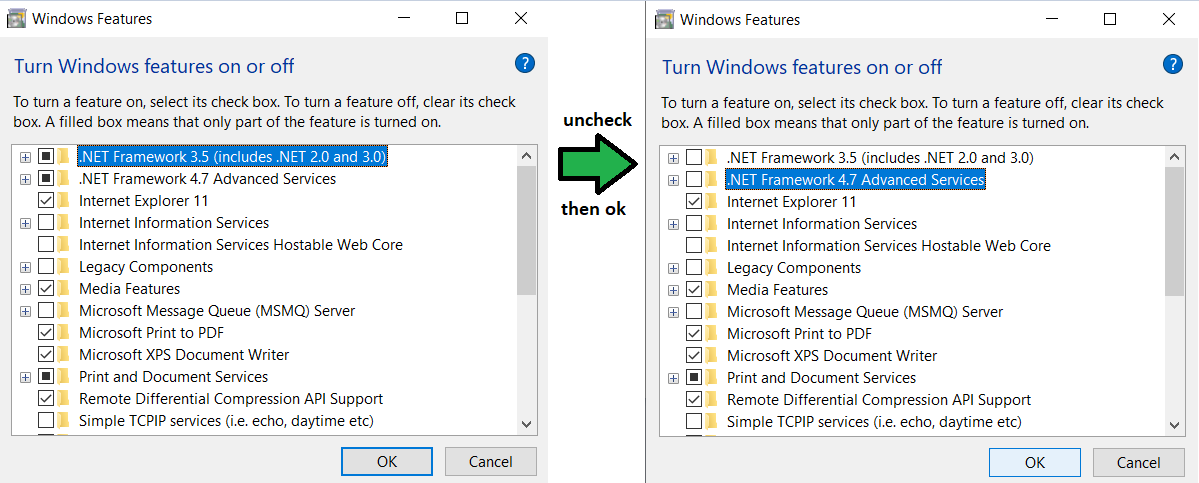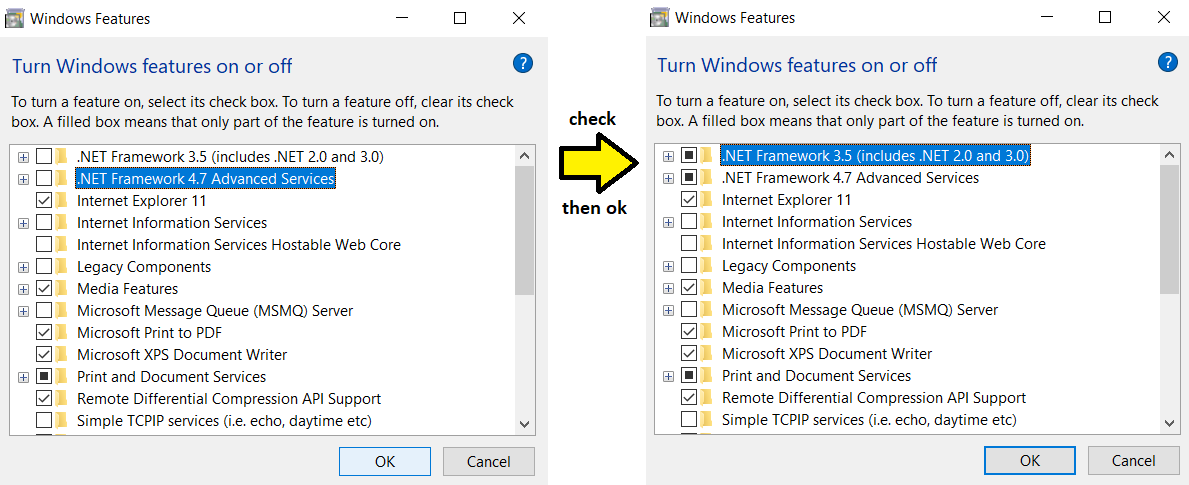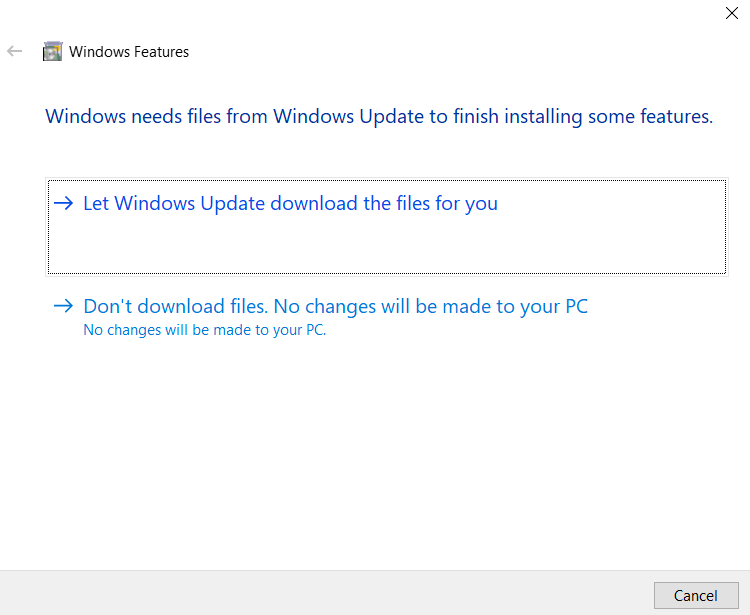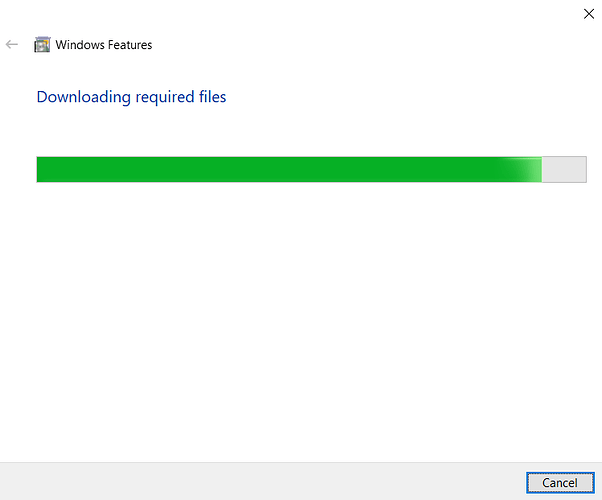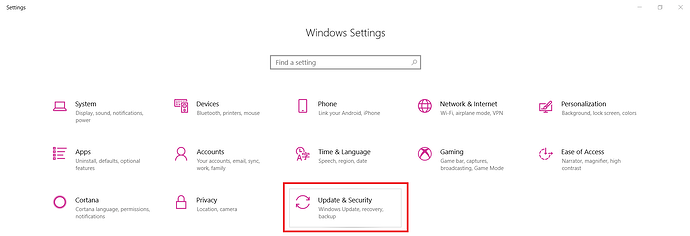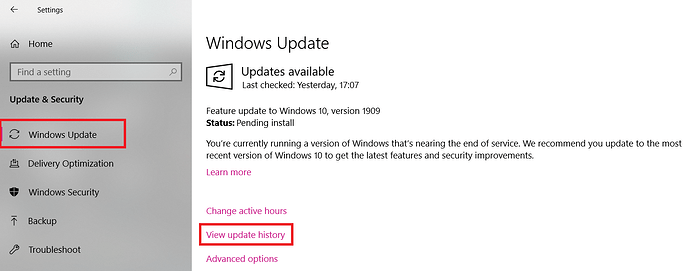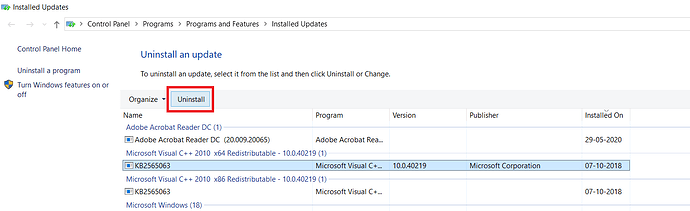Hey there! If you’re reading this you’ve probably hit a wall trying to deal with the infamous “@btnLogin/Invalid Namespace” family of errors. Worry not, it can be and has been fixed before. However, depending on your situation the fixes vary from pretty simple to not very ideal. Also disclaimer, they might not work everytime.
The best you can do is try, so here’s a few things to get you started which have worked for some players including me in the past:
0) Installing Microsoft .NET Framework 4.5 (or above):
If PMU never worked on your system perform this section; else skip this section and only come back if 1) fails.
- Head over to this Microsoft website and select the latest version of .NET Framework available (must be above 4.5).
- On the redirected page, download only the "
Runtime" for the .NET Framework version you selected. - Run the downloaded installer and once complete, restart your system.
- Try running PMU. If you still get the same "@btnLogin" error, continue with the next steps of the guide.
1) Hard restarting your .NET Framework (Most probable fix if you're on Windows 10)
Click to Expand
- Open the run command box (shortcut:
Windows Key + R) and type inoptionalfeatures
Screenshot
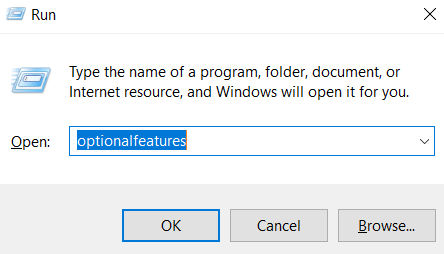
- Locate all of the different versions of "
.NET Framework" listed in the window.
Disable each of them by clicking the respective checkboxes and press theOkbutton. If prompted by windows whether you're sure, say yes.
- Restart Windows
- Repeat step i) to once again open the
optionalfeatureslist. - Re-enable all of the "
.NET Framework" components you had disabled earlier by using the checkboxes and pressOk. - Windows will prompt you to apply some updates, accept it by selecting "
Let Windows Update download the files for you". Patiently wait for the download to complete. - Once complete, give your system a final restart.
- Try running PMU. If you still get the same "@btnLogin" error, continue with the next steps of the guide. If you suspect your .NET Framework is outdated, check out section 0)
2) Roll back Windows Updates that you suspect
Roll back to a previous Windows Build
If your system installed a new windows build within the past 10 days, you can easily roll back to the previous version. This can potentially solve some issues.Before proceeding please note:
- After going back you may need to reinstall some apps and programs.
- You will lose any changes made to Windows Settings during the current build.
- You will NOT lose any personal files. Still, it is suggested to make backups if found necessary.
- Open Windows Settings (shortcut:
Windows Key + I) and navigate into the "Updates & Security" section. - From the sidebar, select
Recoveryand scroll to the head "Go back to previous version of Windows #". Hit theGet Startedbutton under this section.*Note: If theScreenshot
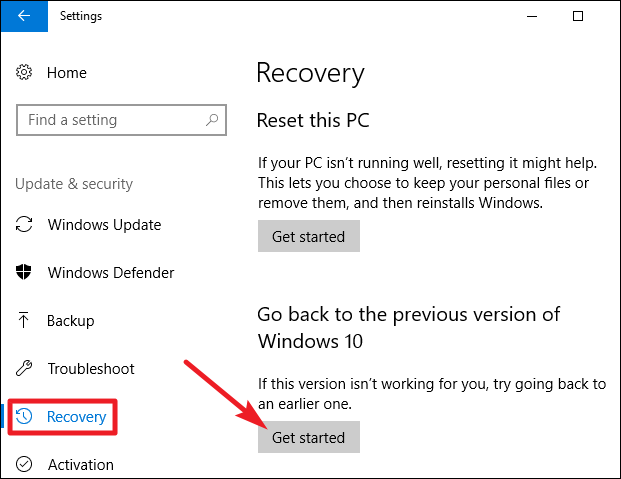
Get Startedbutton is greyed out (can't be selected), it means it's been more than 10 days on your current build and you cannot roll back. In that case skip this section. - Plug in your power (if not already), and proceed through the steps that Windows guides you through. If it asks whether you would like to update to a newer version instead, select "
No Thanks".Screenshot
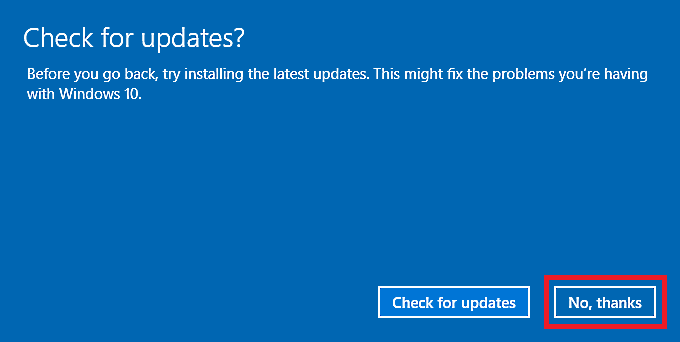
- Finish rolling back to the previous build and give your system a restart.
- Try running PMU. If you still get the same "@btnLogin" error, continue with the next steps of the guide.
Uninstall updated components (not recommended)
Sometimes only very specific updated components happen to be the reason for the error. In cases like these, you can uninstall them selectively however I strongly advice against it unless you know what you are doing. This is because uninstalling the wrong component could lead to other unrelated errors.- Open Windows Settings (shortcut:
Windows Key + I) and navigate into the "Updates & Security" section. - From the sidebar, select
Windows Updateand select the hyperlink "View update history". - Scroll through the update history and see if any dates lie around the time you started getting "@btnLogin" issues. If you find anything suspicious (such as .NET Framework or Visual C++ updates) during this time period proceed with the next steps, else head over to section 3) skipping this entirely.
- On identifying strange updates, click the hyperlink at the top called "
Uninstall updates".Screenshot
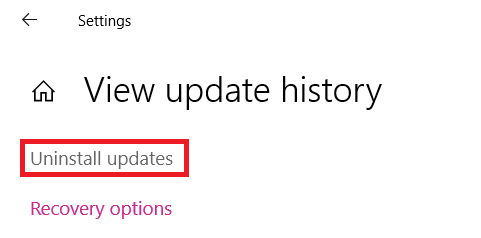
- Locate and highlight the "strange" update and once again confirm the date it was installed on. Using your judgement choose whether you'd like to uninstall it. Remember, if you're unsure you can skip this section.
- On completing the uninstallation, give your system a restart.
- Try running PMU. If you still get the same "@btnLogin" error, continue with the next steps of the guide.
Screenshot
Note the highlighted update in my screenshot is only an example and not an actually faulty update.3) Update to a newer version of Windows (if available)
Click to Expand
Sometimes Windows updates may automatically fix problems, so trying this is worth a shot. Click this to directly look for updates or alternatively follow the steps below:
- Open Windows Settings (shortcut:
Windows Key + I) and navigate into the "Updates & Security" section. - From the sidebar, select
Windows Updateand hit the button "Check for updates". If no updates are found, skip to the next section.Screenshot
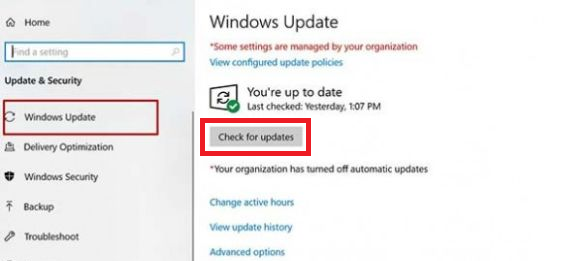
- On finding and allowing Windows to download the update, hit the "
Restart now" button to allow installation. - Try running PMU. If you still get the same "@btnLogin" error, continue with the next steps of the guide.
Screenshot
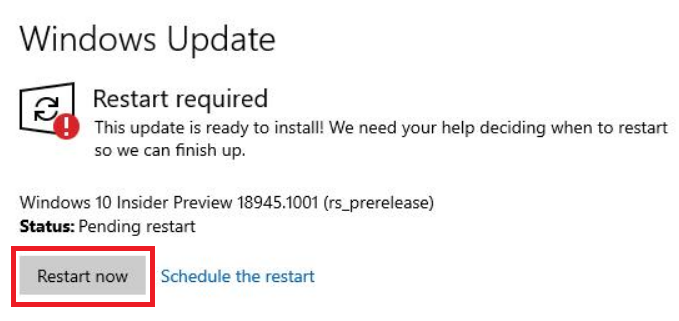
4) System Restore via Restore Point (if available)
Click to Expand
"System Restore" is a built in feature available Windows 7 onwards using which one can roll back to a previous "state" of Windows. Rolling back to a date where you didn't get the "@btnLogin" will almost certainly fix it. However, this only works if you have manually made a recent Restore Point and you are willing to go back to it. Additionally, using System Restore means:- You may need to reinstall some apps and programs installed after the Restore Point.
- You will lose any changes made to Windows Settings and Registry since the Restore Point.
- You will NOT lose any personal files. Still, it is suggested to make backups if found necessary (especially backup the files which are in the "Public" user of Windows).
Follow this comprehensive guide on properly performing a System Restore.
*After performing the System Reset, reinstall PMU, restart your system and try running PMU.If you still get the “@btnLogin” error or if you do not have a Restore Point to go back to, consider a “System Reset” in section 5).
5) System Reset
Click to Expand (should be your last resort)
"System Reset" essentially reinstalls Windows and along with it any problematic files/updates which cause the "@btnLogin" issues. This method is almost guaranteed to work but comes with the following important to note caveats:
- You will lose ALL installed applications and programs. Better make a list beforehand to recover them later.
- You will lose ALL Windows Settings and Registry changes.
- You will be given the option to NOT lose personal files, they will all be saved except:
- Please note you will lose ALL system and personal files stored in the folders:
-
C:\Users\Public(and its subfolders) C:\Users\YourUser\AppData(and its subfolders).C:\Program Files,C:\Program Files (x86),C:\ProgramData, andC:\Windows.
-
As such before attempting a System Reset, consider making the backups you need.
If you're fine with the side effects of this procedure, follow this comprehensive guide (till step 10) on properly performing a System Reset. Also consider watching videos of doing the same beforehand.
After completing your System Reset and setting up Windows you can download PMU and install it to hopefully get it running properly.
For now, these are the only known methods that have proven to help players, and I sincerely hope you succeed in getting rid of the pesky error. If you come across any other method not listed here, please do reply to this thread or PM me with details and I'll be sure to put them up.
Best wishes!